在iPhone手机中的语音控制模式,如何打开使用呢?今日为你们带来的文章是关于iPhone手机语音拍照教程,还有不清楚小伙伴和小编一起去学习一下吧。
iPhone手机怎样设置语音拍照?iPhone手机语音拍照教程

1、首先,选择设置-辅助功能-语音控制开启。

2、选择【自定义】。
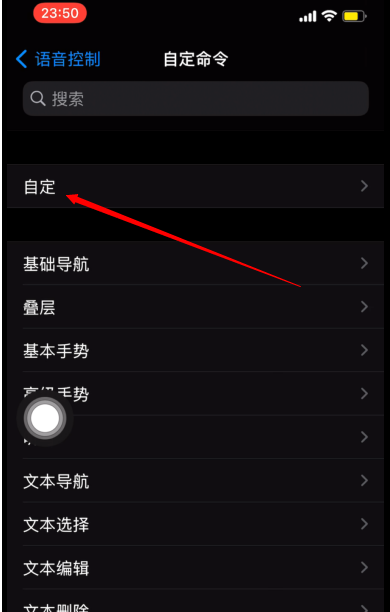
3、选择创建新命令。
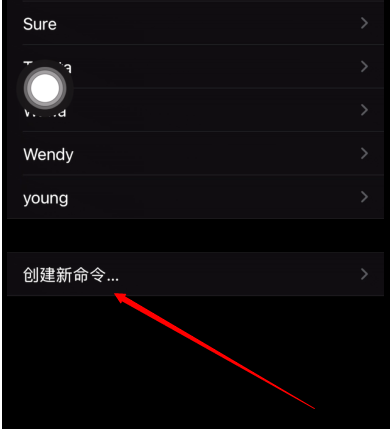
4、输入一段语音。
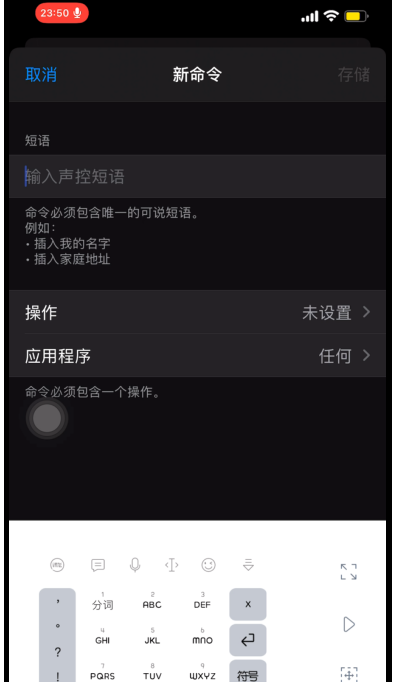
5、选择运行自定义手势。

6、在触摸板上点击相机快门的位置。
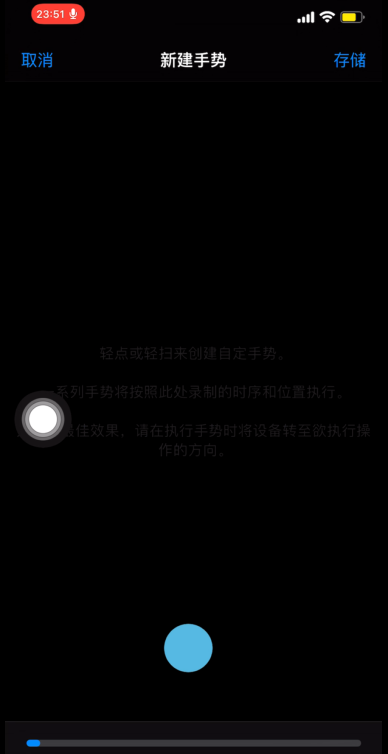

7、返回存储即可。

以上这里为各位分享了iPhone手机语音拍照教程。有需要的朋友赶快来看看本篇文章吧!
