苹果手机地图常用地点怎么保存?许多小伙伴还不会设置,下面小编给大家介绍苹果手机地图添加常用地点方法,一起来看看吧。
苹果手机地图常用地点怎么保存 苹果手机地图添加常用地点方法

1、打开地图app。

2、点击添加,输入您要导航的目的地。
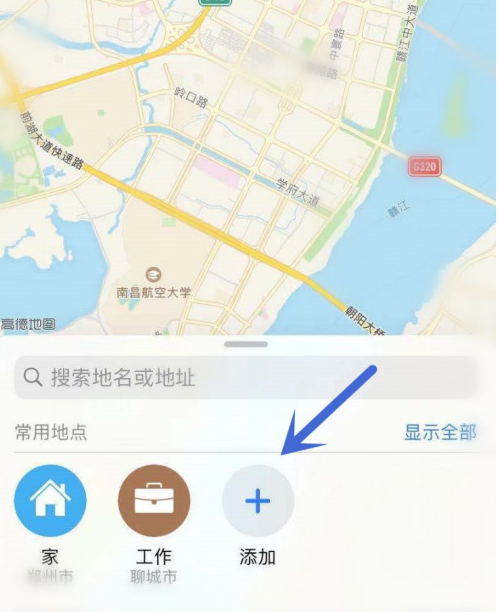
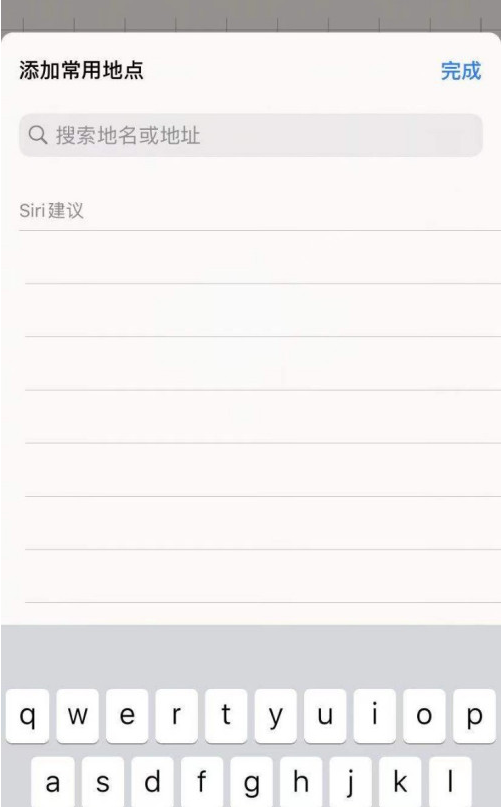
3、输入完成后,在下面的列表中选择符合您的目的地,点击右侧的“+“按钮。
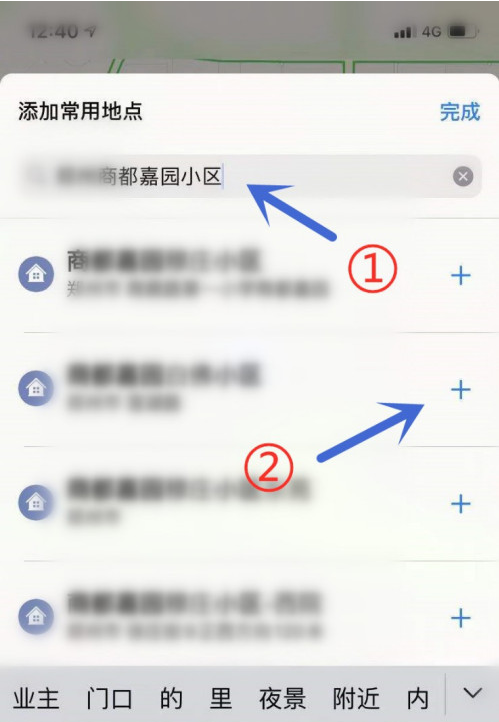
4、对您的目的地进行详细信息的填写,点击完成。
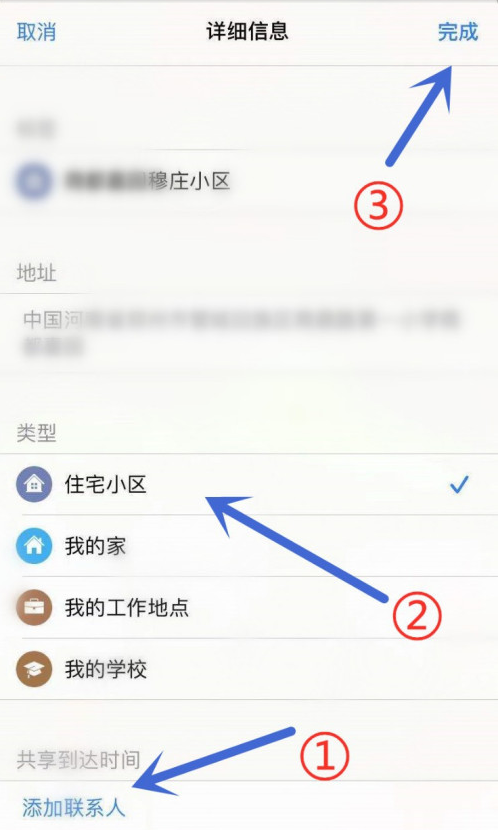
5、回到首页就可以看到您新添加的目的地了,我们点击显示全部对新添加的目的地进行编辑分组。
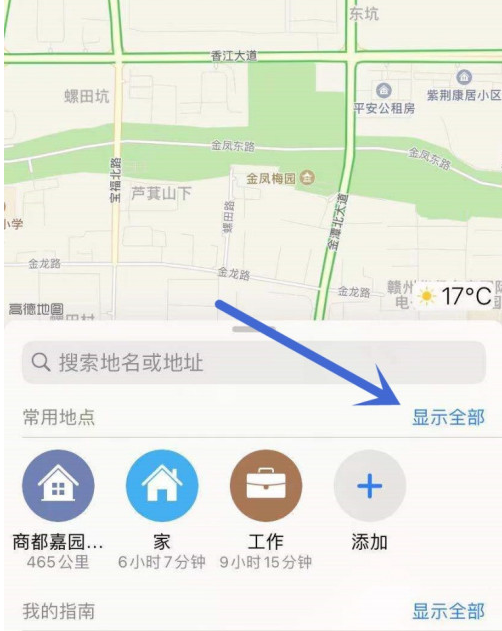
6、下次我们打开app就可以直接点击您添加过的就可以了,不用再去手动输入了,如图。
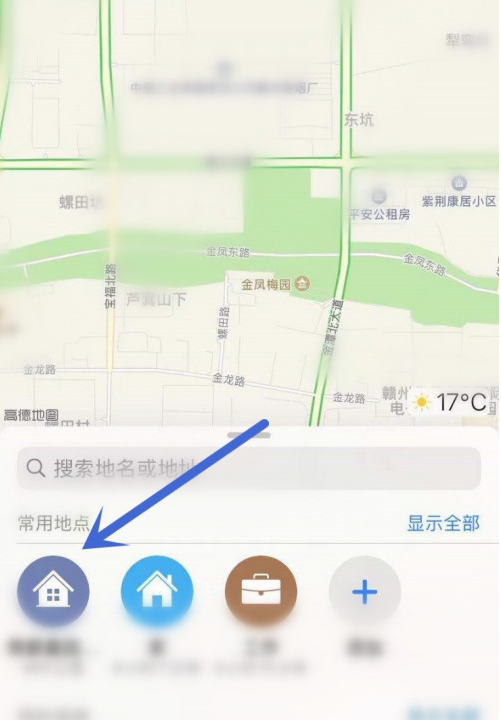
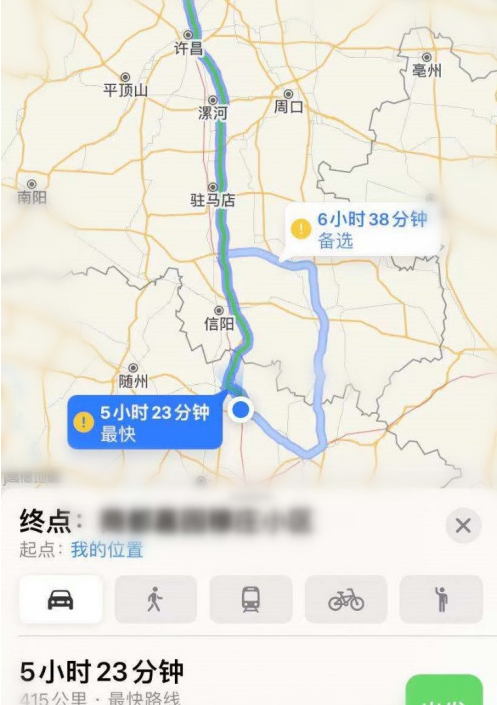
以上就是苹果手机地图添加常用地点方法,更多精彩教程尽在本站!
