最近不少伙伴咨询苹果手机怎么使用蓝牙传照片的操作,今天小编就带来了苹果手机中使用蓝牙传照片的具体过程,感兴趣的小伙伴一起来看看吧!
苹果手机中使用蓝牙传照片的具体过程

1、首先我们打开蓝牙,点击【设置】,

2、点击【蓝牙】,
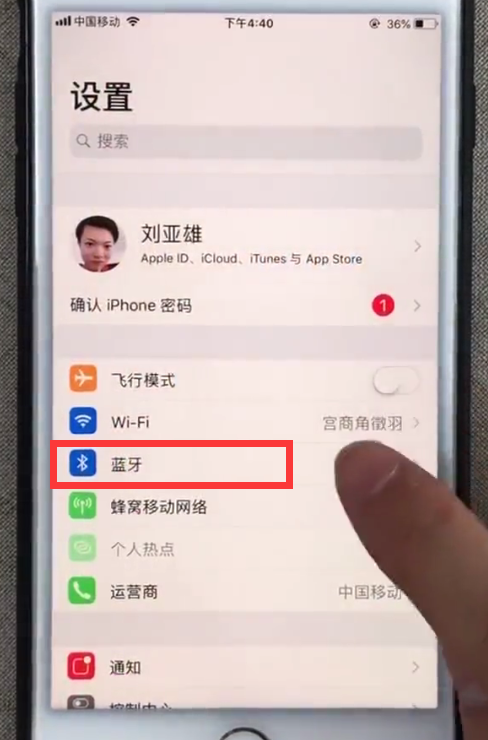
3、在如下页面,打开【蓝牙】右侧的开关即可打开蓝牙,
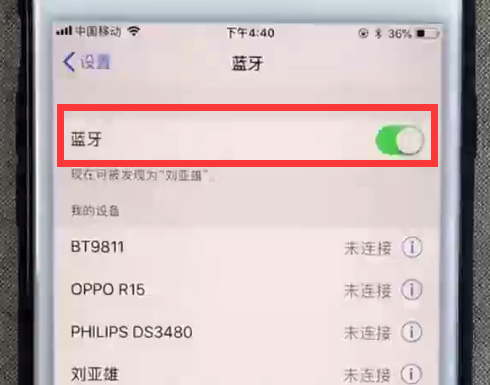
4、点击Home键,回到桌面,找到并点击【照片】,
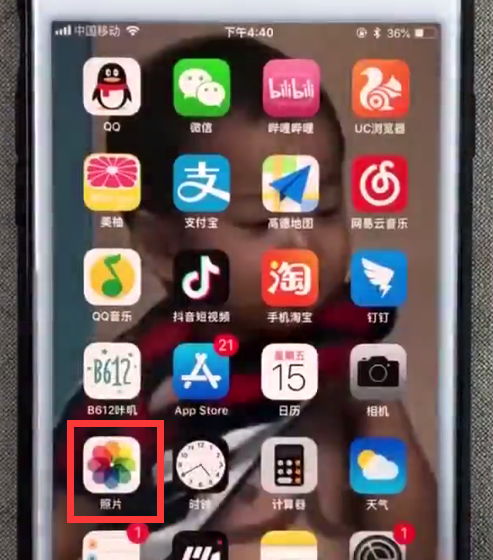
5、选择需要发送的照片,然后点击左下角的分享按钮,
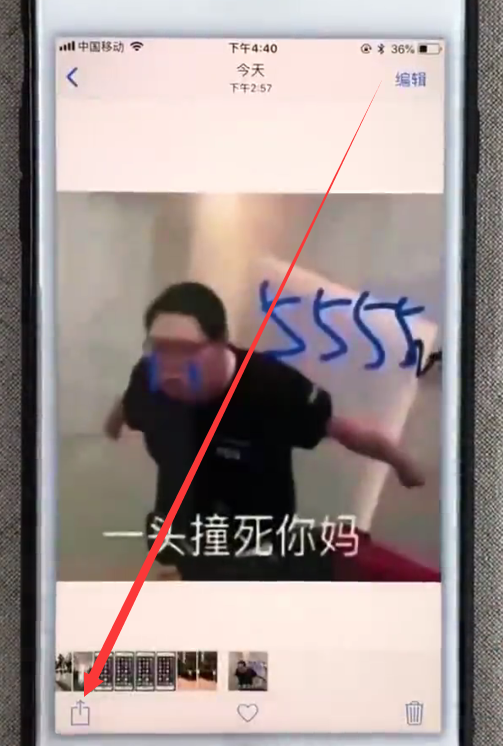
6、点击【隔空投送】,
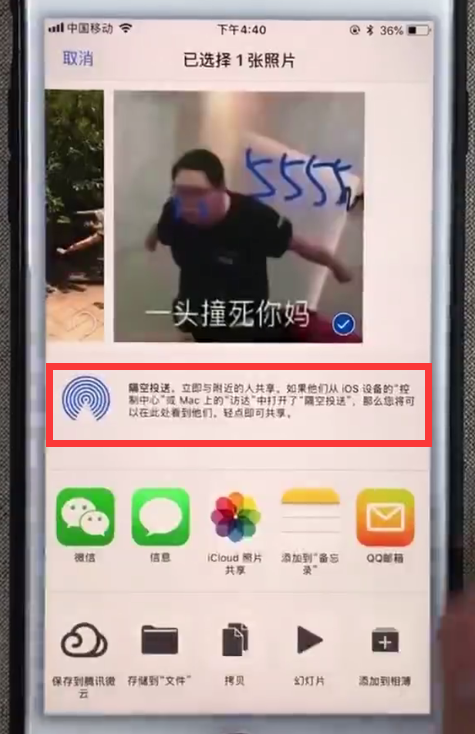
7、然后我们只要点击需要传送的对象即可传送照片。
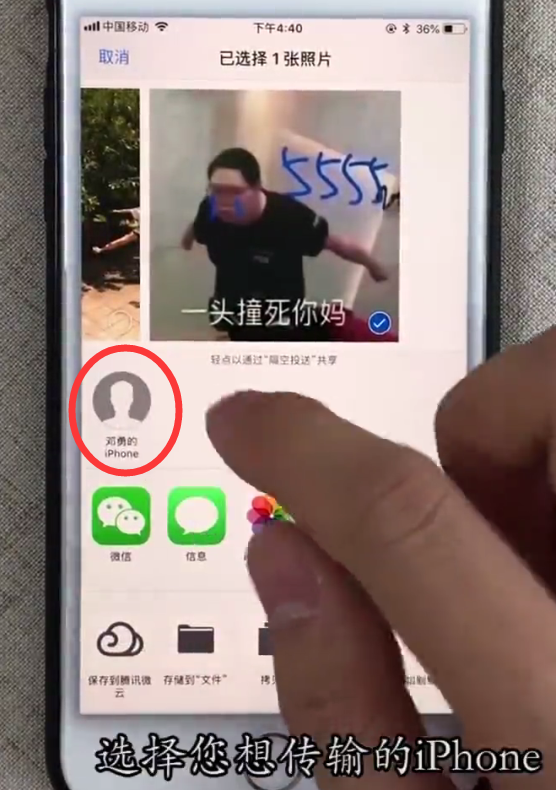
以上就是小编为大家带来的苹果手机怎么使用蓝牙传照片操作方法,更多精彩教程尽在本站!
