小伙伴们你们知道在iphone7plus怎么备份数据呢?今天小编很乐意与大家分享在iphone7plus中备份数据的方法教程,感兴趣的可以来了解了解哦。
iphone7plus中备份数据的方法教程

1、在桌面找到并点击进入【设置】,
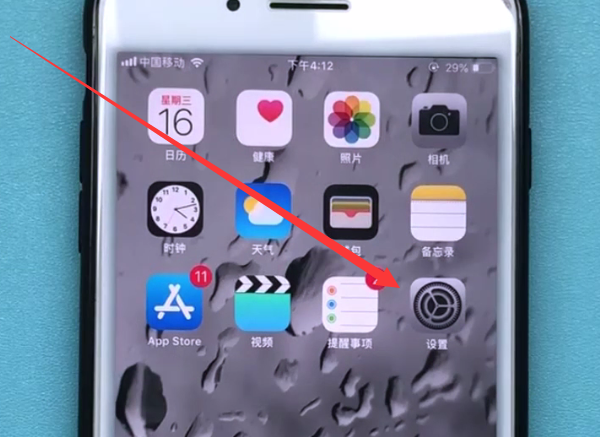
2、选择进入【设置】菜单里最前面的“Apple ID、iCloud、iTunes与App Store”
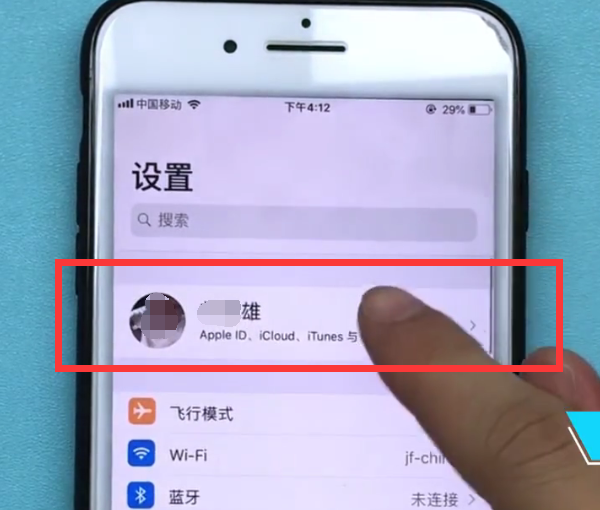
3、进入如下界面之后,点击进入“iCloud”
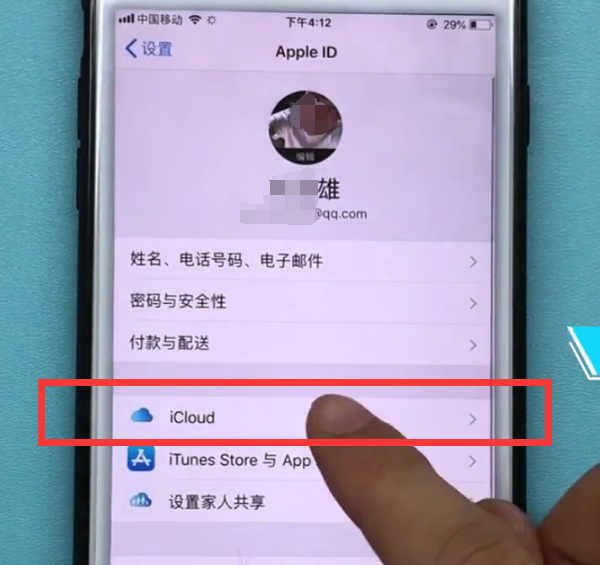
4、下拉找到“iCloud云备份”
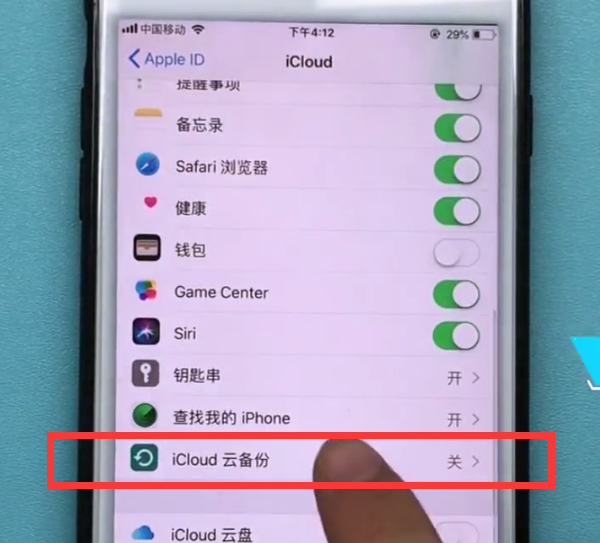
点击进入“iCloud云备份”之后,点击打开旁边的开关,
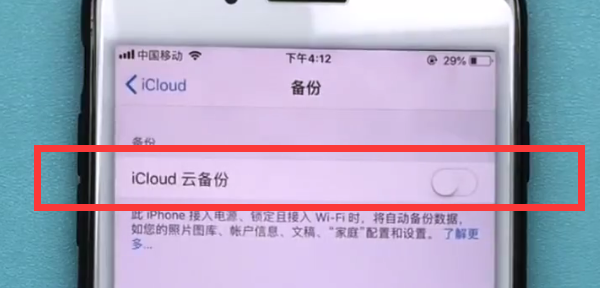
在跳出的提示中选择“好”
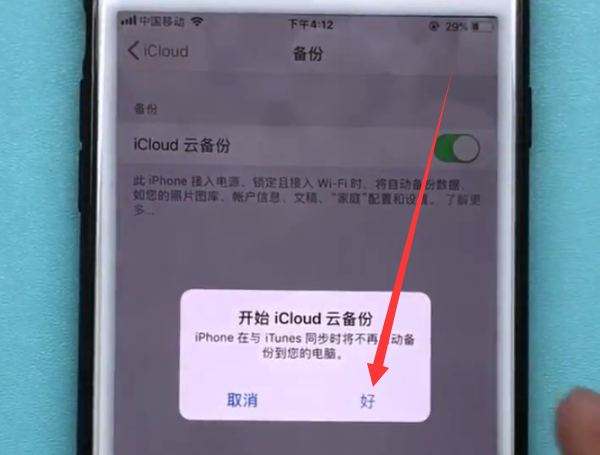
4、然后等待手机打开备份,在“iCloud云备份”的下面就会多出来一个【立即备份】,点击即可开始备份,
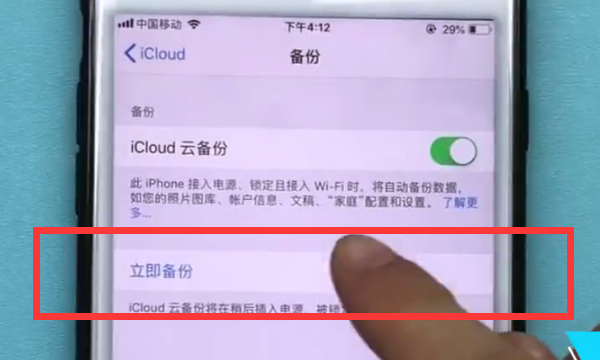
5、最后我们只需要等待手机完成备份即可哦,记得备份时保证手机网络畅通,最好是在wifi网络下哦!
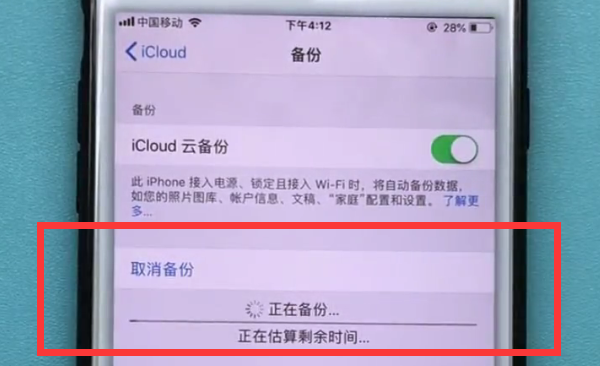
以上就是小编为大家带来的iphone7plus怎么备份数据相关内容,更多精彩教程尽在本站!
