小伙伴们你们知道在iphone7plus怎么录音呢?今天小编很乐意与大家分享在iphone7plus中进行录音的方法步骤,感兴趣的可以来了解了解哦。
iphone7plus中进行录音的方法步骤

1、首先我们在桌面找到系统自带的“语音备忘录”,点击打开,
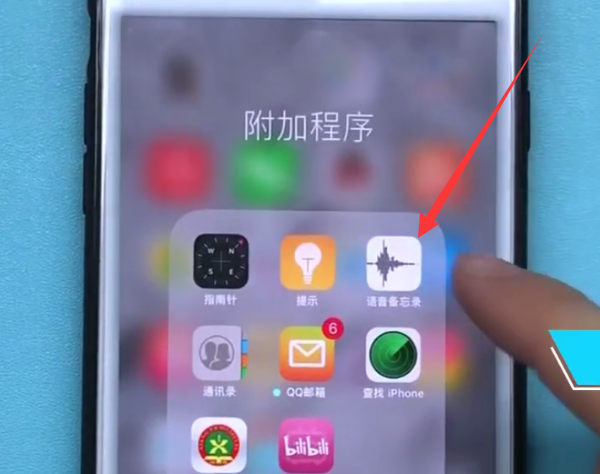
2、进入到如下界面之后我们点击中间的小红即可开始录音!
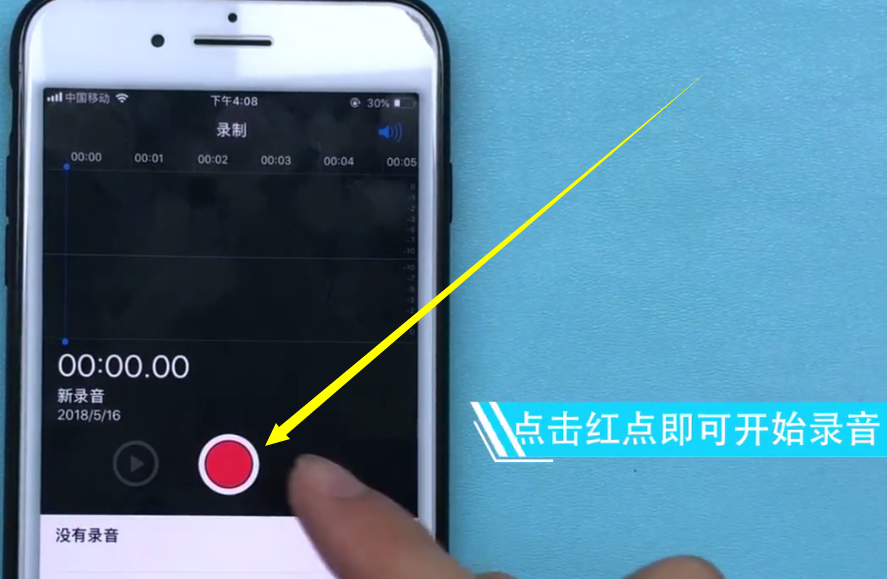
3、我们再次点击小红点可暂停录音,小红点上方的时间就不会再动,暂停之后还可以点击小红点继续录这一段录音,
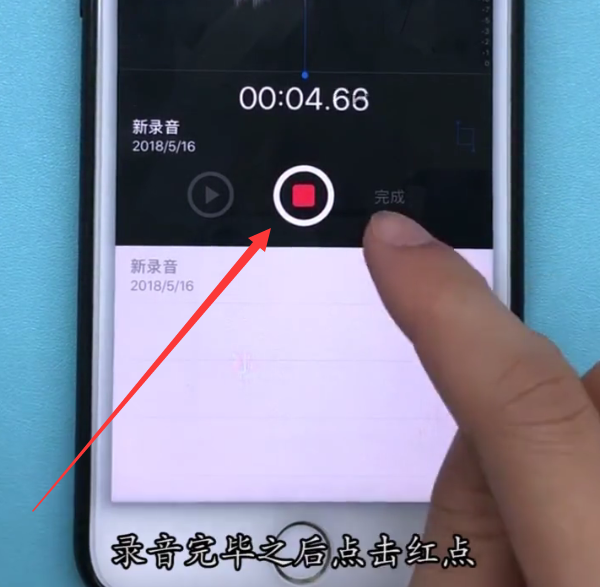
若是已经完成录音,在点击小红点暂停录音之后,我们可以点击小红点右边的“完成”来结束录音,这里的“完成”是需要在暂停录音之后才能点击的哦!
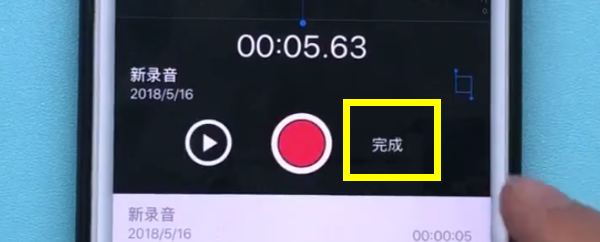
4、最后我们可以对新录音的名字进行设置,方便以后找到该录音,也可以直接使用系统设置的“新录音”作为录音名称,如下图,然后点击“存储”即可完成录音。
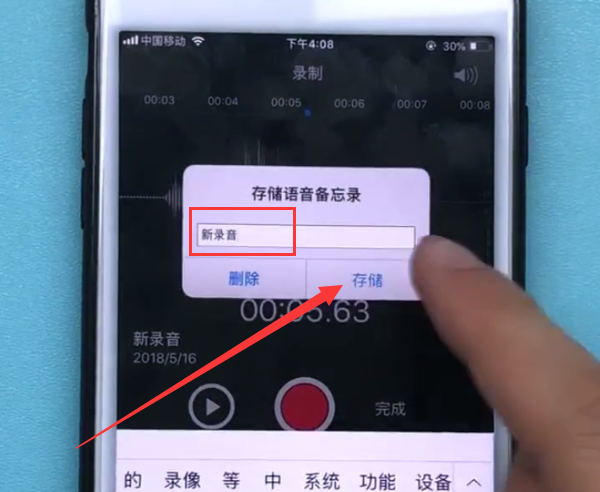
录制好的录音会出现在小红点的下方,我们之后只要再次点击进入“语音备忘录”就可以看到我们的录音啦!
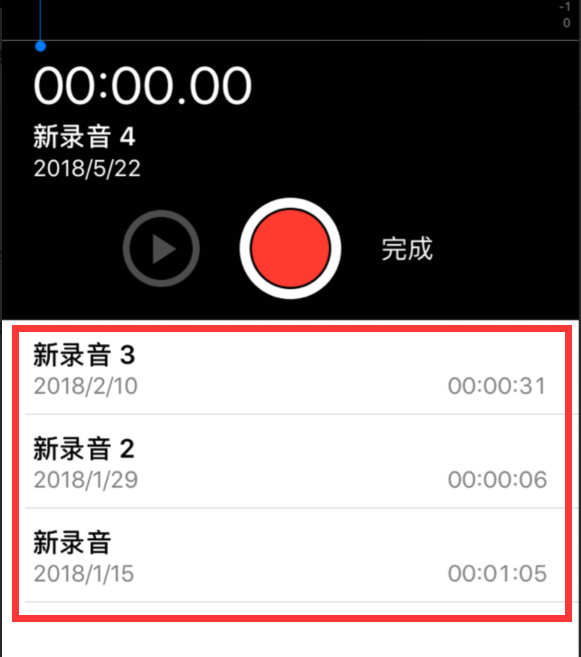
以上就是小编为大家带来的iphone7plus怎么录音相关内容,更多精彩教程尽在本站!
